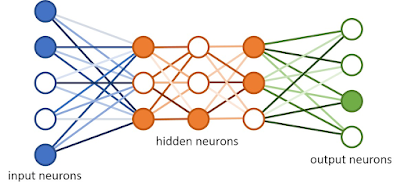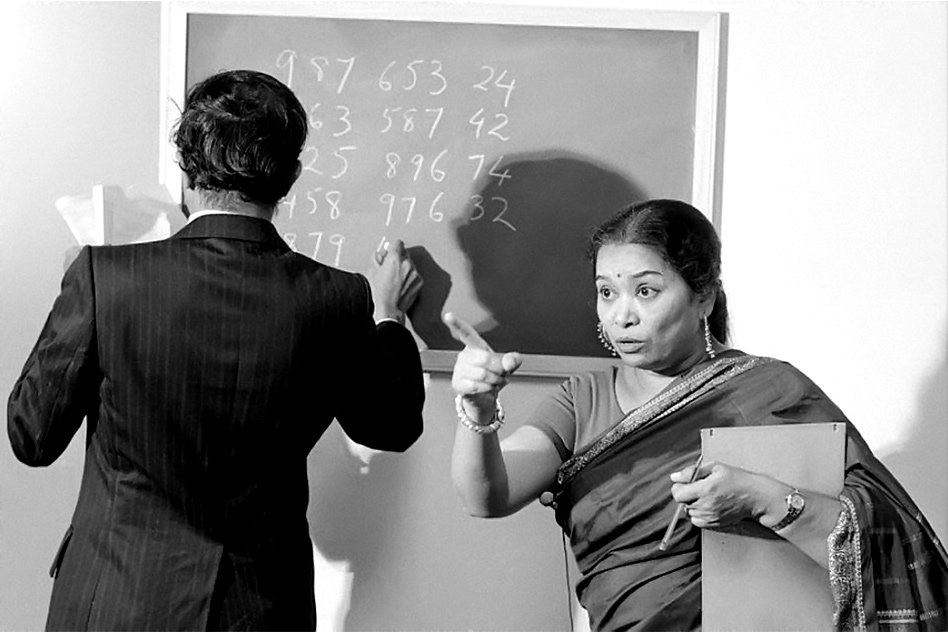Artificial intelligence is a field of study in which we can program computers to make decisions for the work and attain a specific output. The field of AI research was founded at a workshop held on the campus of Dartmouth College, the USA during the summer of 1956. The study helps the computer build models for specific tasks to attain a required range of outputs. For this, the computer must learn the technique to do specific work. So another field of AI called Machine Learning also evolved. In machine learning the computer uses nodes ( sometimes multi-layer nodes to store the weight of the logic to find out the correct decision for the next round of model usage. ) These nodes are also called neurons in the native language
As AI work progress in the future the computer hardware learns different techniques that will be much nearing nearer to human potential to generate an output much equal to the real human. This will definitely help us in solving complex life problems.